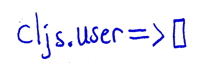
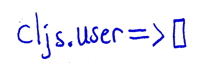
If you don't provide any -i or -e options or args to plk when launching it (or if you explicitly specify -r or --repl as the main-opt), Planck will enter an interactive Read-Eval-Print Loop, or REPL.
$ plk
ClojureScript 1.10.520
cljs.user=> ▊
To the left of => is the current namespace.
In ClojureScript,
defand derived forms create vars in the current namespace. In addition, unqualified non-local symbols are resolved to vars in the current namespace.
You can enter forms to be evaluated in the REPL, and any printed output will be displayed in the REPL, followed by the value of the evaluated form: Try evaluating (+ 1 2) and 3 will be printed. Or, try (println "Hi") and Hi will be printed followed by nil (the value of the println call).
You can hit return prior to typing a complete form and input will continue on the next line. A #_=> prompt will be used (padded to line up with the initial =>) for secondary input lines. Multi-line input can continue this way until a full form is entered:
cljs.user=> (defn square
#_=> [x]
#_=> (* x x))
#'cljs.user/square
You can enter multiple forms on a line and they will be evaluated serially:
cljs.user=> (def x 1) (def y 2) (+ x y)
#'cljs.user/x
#'cljs.user/y
3
At any point in entering a form, Ctrl-C can be hit to discard form entry and start with a fresh prompt.
As you type closing delimiters (), ], and }), the cursor will temporarily hop to the matching opening delimiter.
If you copy a previously-entered form from the Planck REPL, and paste it back into Planck, any pasted secondary prompts (
#_=>), as well as the primary namespace prompt, will be detected and elided. (This makes for a cleaner experience when copying and pasting portions of previously-entered large multi-line forms.)
You can use the up and down arrow keys to navigate through previously-entered lines. The line history includes lines entered in previous Planck sessions, with the last 100 lines saved in the .planck_history file in your home directory.
You can also type Ctrl-R in order to display a (reverse-i-search) prompt: In this mode characters typed perform a live incremental search backwards through history. Pressing Ctrl-R again while in this mode finds additional matches. Once you've found the line you are interested in, you can type Ctrl-J to finish the search and further edit the line. Alternatively, you can hit Ctrl-G to cancel the search.
You can use the tab key to auto-complete. Try typing (in and then hitting the tab key. You will be presented choices like into, interpose, inc, etc. If you then type t and hit the tab key, you will be presented with a more narrow list of completion candidates. Tab completion works against core names and also against names you introduce. If you do
(def supercalifragilisticexpialidocious "something quite atrocious")
then su followed by tab will yield subs, and other choices, including the gem above.
Planck employs the line editing library Linenoise, which provides control characters that you may expect:
You may override the set of control characters by creating a .planck_keymap file in your home directory that contains a configuration map that looks like:
{:go-to-beginning-of-line :ctrl-q
:delete-previous-word :ctrl-y}
The keys in this map correspond to actions, and the values correspond to the control keys that cause those actions (:ctrl-a through :ctrl-z).
The set of actions that you can override comprises: :go-to-beginning-of-line, :go-to-end-of-line, :go-back-one-space, :go-forward-one-space, :delete-to-end-of-line, :delete-previous-word, :delete-backwards, :clear-screen, :previous-line, :next-line, :reverse-i-search, :cancel-search, :finish-search, :transpose-characters, and :undo-typing-on-line.
When you evaluate a form at the REPL, the result is pretty printed using Fipp. This causes output to be wrapped and aligned in a manner that makes it easier to see the structure of the data.
The wrapping honors the width of your terminal, so if you'd like to see a form wrapped differently, resize your terminal and evaluate
*1to have it re-printed.
If you'd like to turn off pretty printing, just set *pprint-results* to false:
(set! planck.repl/*pprint-results* false)
If you evaluate a form that prints lots of output—for example, (range)—you can type Ctrl-C to interrupt output printing and return to a fresh prompt.
Planck employs various colors for the REPL prompt, results, errors, etc. If you'd prefer to work in a monochrome REPL, pass -t plain or --theme plain when starting Planck, or alternatively set the NO_COLOR environment variable.
Planck attempts to automatically detect if you are running in a light or dark terminal (first checking and honoring the COLORFGBG environment variable, if set) and picks the light or dark theme, which adjusts the colors accordingly. If this detection fails, you can always override it via -t light or -t dark.
-d or --dumb-terminal when starting Planck.If you'd prefer to use Planck with the line-editing capabilities offered by GNU Readline, you can use
rlwrap, (which is also installable viabrew). When usingrlwrap, it is necessary to pass-dtoplanckso thatrlwrap's terminal controls become active:rlwrap planck -d.
exit, quit, or :cljs/quit.If you started Planck in verbose mode (by passing -v or --verbose) then you will see the JavaScript that is executed for forms that you enter in the REPL, along with other useful diagnostic information.
If you started Planck in quiet mode (by passing -q or --quiet) then you will not see any banners from the REPL, just your script output.
REPL specials are, in essence, special forms that exist only in the REPL. (They can't be used in regular ClojureScript code and must be entered as top-level forms.)
Planck supports in-ns, which will switch you to a new namespace, creating it if it doesn't already exist.
cljs.user=> (in-ns 'bar.core)
nil
bar.core=> ▊
As in Clojure, Planck's in-ns REPL special accepts any expression, so long as it evaluates to a symbol, so you can do someting like this
cljs.user=> (def my-ns 'foo.core)
#'cljs.user/my-ns
cljs.user=> (in-ns my-ns)
nil
foo.core=> ▊
load-file REPL special can be used to load ClojureScript source from any file on the filesystem. It causes the REPL to sequentially read and evaluate the set of forms contained in the file.When you launch Planck into REPL mode, a few macros from the planck.repl namespace are automatically referred into the cljs.user namespace. These comprise doc, source, pst, apropos, find-doc, and dir.
If you switch to another namespace and find that doc no longer works, this is because doc is a macro in the planck.repl namespace. You can refer it into your current namespace by doing the following:
(require '[planck.repl :refer-macros [doc]])
The same works for source, pst, apropos, find-doc, and dir.
:repl-requiresIf you would like a different set of symbols referred into cljs.user upon startup, Planck supports :repl-requires. For example, if you put the following into a compile-opts.edn file
{:repl-requires [[planck.repl :refer-macros [apropos dir find-doc doc source pst]]
[cljs.pprint :refer [pprint pp]]]}
then you can launch Planck via
plk --compile-opts compile-opts.edn -r
and then pprint and pp will be available.